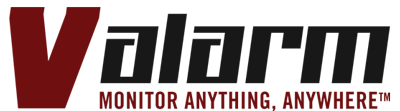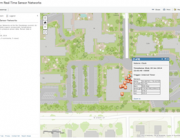This video shows you how to link your Valarm Tools Cloud account to your Yoctopuce sensor hub devices.
Valarm Tools Cloud is at tools.valarm.net.
You can get Valarm compatible sensors and connector hardware at shop.valarm.net.
The Valarm Pro app is available here.
- For initial setup be sure to check out the Yoctopuce user manual for your Ethernet hub or Wireless-g hub!
- Make sure you plug your YoctoHub into your computer via a USB cable for initial network configuration using the VirtualHub software.
- One last note, make sure that you do NOT assign logical names to any of your Yoctopuce devices. If you do, your sensor data won’t get uploaded to Valarm Tools Cloud. Now you’re good to go, check out the video and don’t hesitate to contact us if you have any questions!
Transcript / Voiceover script:
Howdy, my name’s Edward and I’m the president of Valarm. This is a Yoctopuce WiFi hub connected to environmental sensors for monitoring temperature, humidity, pressure, air quality / volatile organic compounds or VOCs, and light. In this video you will see how to link a Yoctopuce hub device such as WiFi or Ethernet to the Valarm Tools cloud at tools.valarm.net.
After you’ve created a Valarm Tools account and have purchased credits you can use the Create an API Device button under Device Manager. Give your device a nickname, here I’m naming it after which facility and room the device will be remotely monitoring. Select Open Post as the type for Yoctopuce hub devices.
Now once you’re viewing your API device on tools.valarm.net you’ll configure the sensor map. To get the sensor IDs you’ll use Yoctopuce’s virtual hub software, which you can download on their website if you haven’t already. Using virtual hub connect to your local Yoctopuce hub in your web browser (by going to http://localhost:4444) then click the configure button for the sensor you’d like to map to Valarm Tools Cloud. In the sensor configuration you’ll see the device’s sensor, in this case METEOMK1-08744#humidity. You’ll use each of these device function names back in Valarm Tools under configure sensor map. For the sensor ID type in your sensor’s name followed by the hash, pound, or number sign (#) then the sensor’s name. Next select the Sensor channel from the drop down list, in this case I’m configuring the sensor map for humidity first. Do the same for each of your sensors using the + button to add each additional sensor, in this case I’ll also configure the temperature and barometric pressure sensor channels.
Once you’ve finished the Valarm Tools sensor mapping click the get API URL button in the upper right part of your device’s page. This launches the API URL dialog for your device. Copy this URL to your clipboard then you’ll paste this URL into the configuration for your Yoctopuce hub. Back in your virtualhub connection click the configure button of your YoctoHub. At the bottom of the configuration page click the edit button next to Callback URL.
Select a User defined callback then paste the URL from Valarm Tools into the Callback URL text box. Remember to delete an extra http:// if there is one at the beginning of your URL. You’ll use the HTTP POST Method and WWW-Form-UrlEncoded data encoding. At the bottom you can configure how often you would like to upload sensor readings. Here I’ve specified to upload sensor values to Valarm Tools Cloud every 10 seconds if there’s a change in readings and if there’s no change in the factors then upload an alert every 10 minutes so I know the hub and sensors are still alive. That’s it, now click OK and save your settings and go back to tools.valarm.net.
While viewing your Yoctohub device you can select from and to dates using a calendar to specify from which time interval you’d like to see your sensor data. Use Analytical Mapping and Esri ArcGIS Tools to perform mapping, visualization, and spatial analysis of your sensor data. You can download your sensor data in CSV or KML format for further analysis and visualization. Also you can graph your sensor data as you see here with sample temperature and humidity data. See Valarm’s other videos for more tutorials on how to use Valarm to do things like share your sensor data using Valarm’s APIs to publish JSON, GeoRSS, and other feeds. Please don’t hesitate to contact us at info@valarm.net if you have any questions, comments, or suggestions for another video!