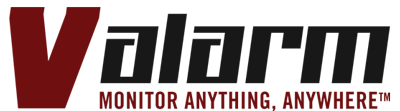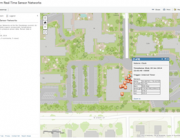Remotely monitoring Industrial IoT sensors gives you, your teams, and your organization quite a bit of flexibility for measuring exactly what you need, when you need it.
You can use results of sensor device measurements as part of your analytical calculations. For example, if you’re monitoring temperature and humidity sensors, you can use those meteorology readings as inputs for useful hygrometry values like dew point.
You’ll learn in this How To, step-by-step tutorial just how to use Tools.Valarm.net Calculators features to automatically compute dew point based on your real-time sensor measurements.
What’s your dew point really mean? It’s the temperature for your specific environment where air is saturated with water vapor making water be in a gaseous state. Basically dew point is the temperature at which dew is made and liquid water starts condensing on solid particles and surfaces (like plants and grass) and it’s also when fog and clouds are made in your atmosphere.
You ready to automatically calculate your dew point with the uploads from your real-time humidity and temperature sensors?
First up you’ll login to your account on Tools.Valarm.net and go to your Device Manager.
Then in your Device Manager list, click the name of your Internet of Things / IoT device connected to your temperature and humidity sensors, e.g., sensor hubs with these meteo sensors.
Next you’ll click the Other Calculators option under the orange Configure Data Path drop down menu.
 You’ll make your new Valarm Tools Cloud Calculator by selecting the type of calculator you want to make. For this demo tutorial we’ll go through the Dew Point algorithm calculation, so choose that one from the list. Give your new Calculator a memorable name then click the blue plus / + button to create your new dew point calculator.
You’ll make your new Valarm Tools Cloud Calculator by selecting the type of calculator you want to make. For this demo tutorial we’ll go through the Dew Point algorithm calculation, so choose that one from the list. Give your new Calculator a memorable name then click the blue plus / + button to create your new dew point calculator.
Next up you’ll see the configuration window for setting up your dew point calculator. Add some notes to the notes field so you, your teams, and others in your organization know what you’re doing and why you’re doing it.
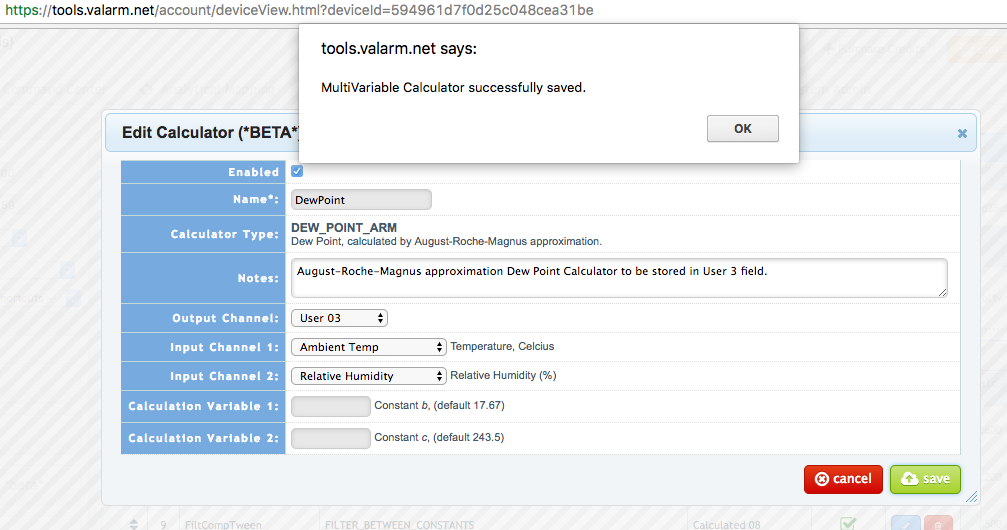 For your Output Channel, pick the sensor field / column where you want your dew point calculator output to go. Each time your IoT device uploads sensor readings to Tools.Valarm.net, this field will automatically be populated and saved with the current dew point. In the screenshots you’ll see we’ve picked the User 03 column for this demo example.
For your Output Channel, pick the sensor field / column where you want your dew point calculator output to go. Each time your IoT device uploads sensor readings to Tools.Valarm.net, this field will automatically be populated and saved with the current dew point. In the screenshots you’ll see we’ve picked the User 03 column for this demo example.

After that, you’ll choose your input channels for your dew point calculator. For your 1st input channel, select your celsius temperature sensor field, which is Ambient Temp in this example. And for your 2nd input channel select the sensor field column where your relative humidity percentage values are being saved, the Relative Humidity column you see in the screen capture picture.

You can also set your calculation variable constants, b and c, for the August – Roche – Magnus approximation algorithm. Or, if you’re not an advanced, expert pro dew point programmer, then you can leave them as the defaults as we’ve done in this example, which gives us good enough dew point calculations for our analytics, historical historizer, alerts, mapping, and other Valarm Tools features. Save your dew point calculator and you’re good to go!
 You’ll see that the User 3 sensor field is now being populated with our new Dew Point calculator outputs. It’s highlighted with a red rectangle in the screenshot.
You’ll see that the User 3 sensor field is now being populated with our new Dew Point calculator outputs. It’s highlighted with a red rectangle in the screenshot.
Your graphs, maps, and all other Tools.Valarm.net features integrate your IoT calculator results.
You can also use the custom sensor columns / re-naming / field aliasing feature to change the User 3 column to say Dew Point.
 In the tabular sensor data screenshot you’ll notice that the red rectangle is highlighted the Dew Point calculator field.
In the tabular sensor data screenshot you’ll notice that the red rectangle is highlighted the Dew Point calculator field.
You can use this to sensor naming field to manage, organize, and nickname all of your sensor fields and calculator results. You’ll see in 1 of the screen captures of this blog where we’ve made alias nicknames for other Tools.Valarm.net calculator results like:
 Calibrating, Interpolating, and Statistical Calculations with Linear, Cubic, and Akima Spline Curves
Calibrating, Interpolating, and Statistical Calculations with Linear, Cubic, and Akima Spline Curves- Multiplying by a Constant
- Automatically Converting Celsius to Fahrenheit Temperatures
- Filtering IoT Sensor Device Measurements Less Than Your Configurable Custom Value
- Averaging Multiple Sensor Inputs
 Adding a Constant to Each Sensor Measurement
Adding a Constant to Each Sensor Measurement- Filtering Sensor Values Greater Than a Constant
- Comparing and Filtering Your IoT Sensor Measurements Between Your 2 Customizable Values
- Gas Sensor Algorithms for Automatically Generating Parts Per Million (ppm) Measurements from Alphasense B4 Series Gas Sensors like Ozone / O3, NO2 / Nitrogen Dioxide, NO / Nitric Oxide, and SO2 / Sulfur Dioxide
 Questions?
Questions?
We’ll work with you, your teams, and your organization to deploy your most effective remote monitoring systems.
Please don’t hesitate to Talk To Us at Info@Valarm.net.