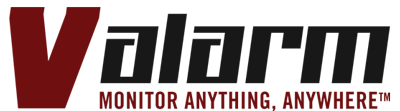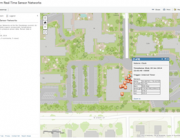You’ve got quite a healthy amount of Industrial IoT sensor data on Tools.Valarm.net. How can you, your teams, and your organization filter your measurements so you can better manage your information?
 That’s what you’ll learn about in this story.
That’s what you’ll learn about in this story.
You’ll see how to use your Tools.Valarm.net calculator for filtering sensor measurements outside of your custom defined range.
If you know that a sensor measurement should be inside of your known “good” range like 0-100, and a sensor reading like -29999 comes in, then you can filter that out to make sure it doesn’t interfere with any of your business intelligence and analytics.
 To get started, log in to your account on Tools.Valarm.net and go to your Device Manager.
To get started, log in to your account on Tools.Valarm.net and go to your Device Manager.
Click the name of your device you’d like to configure with your filter calculator.
Now on your device details page, mouse over your Orange Configure Data Path menu and click the Other Calculators button.
Next up, use your drop down menu to select your Compare / Filter calculator for filtering sensor values Outside of the range of 2 constants.
Name your new calculator and click the blue + / plus button to create your new range filter calculator.
You’ll see your calculator configuration window where you can define each of the settings tailored for your remote monitoring scenario.
Add some notes in the Notes field to remember why you’ve made this calculator, and for others on your teams and at your organization to quickly understand what this calculator is for. In this example we’re filtering when sensor values are outside of the range from 30 to 60. So any sensor measurements less than 30 or larger than 60 will be automatically filtered.
Your output channel is the Tools.Valarm.net field where your calculator output will be saved. Here in the example we’ve picked the User 02 field for this calculator’s output.
Input channel 1 is the source of your incoming sensor data that will be filtered. In the example in the screenshot you’ll see we’ve chosen relative humidity.
Your 1st calculation variable is the Minimum value against which the calculator will compare / check. We’ve set it to 30 in this example.
Your 2nd calculation variable is the Maximum value against which your calculator will check or compare. In the screenshot you’ll see it’s 60 for this demo.
The 3rd and last calculation variable is the value you want to substitute if your incoming sensor data falls Outside of the range you’ve defined in the 1st and 2nd calculation variables. In this example the value is 999. This means that ‘999’ will be written into the User 02 field if a humidity sensor reading falls outside of your defined range, which in this case is Less than 30 OR Greater than 60.
 Save your IoT sensor filter calculator.
Save your IoT sensor filter calculator.
Now you’ll see your results are now visible in the User 02 column all around Tools.Valarm.net.
From the Device Details tabular data view with your rows and columns of sensor uploads, to your graphs, 2D maps and 3D earth globe geo visualizations.
 That’s your overview of your Tools.Valarm.net calculator for filtering sensor values outside of your custom range.
That’s your overview of your Tools.Valarm.net calculator for filtering sensor values outside of your custom range.
What other calculators do you have access to? Have a look at your additional Tools.Valarm.net calculators below:
- Automatically converting between sensor units like Celsius to Fahrenheit
- Statistical Analytics – Running Average Calculations From Recently Recorded Sensor Events from your Industrial IoT Device’s Historizer
 Dew Point Algorithm Calculator Integrating Your IoT Sensor’s Humidity and Temperature Measurements
Dew Point Algorithm Calculator Integrating Your IoT Sensor’s Humidity and Temperature Measurements- Averaging Various Sensor Field Measurements
- Adding Constant Values to Your Sensor Readings
- Comparing and Filtering IoT Readings That Fall Between Your 2 Custom Values
- Multiplying Your Sensor Measurements by Constants
- Automatically Calculating Air Quality Sensor Gas Concentrations in ppm with Alphasense Algorithms Equations
- Filtering with Greater Than Comparisons
- Interpolating and Calibrating Your IoT Sensors for Remote Monitoring Applications
Since Tools.Valarm.net software is an open platform, you can use sensor hardware made by just about any manufacturer, like Flowline, Senix, Geokon, Eno Scientific, Clairair Ltd, and any other sensors you need to monitor.
Questions?
 We designed, developed, and implemented these Tools.Valarm.net software features based on the needs of our customers like you. Let us know how they work for you and any suggestions you have based on your organization’s particular remote monitoring needs.
We designed, developed, and implemented these Tools.Valarm.net software features based on the needs of our customers like you. Let us know how they work for you and any suggestions you have based on your organization’s particular remote monitoring needs.
How do your remote monitoring systems improve your organization’s operations and effectiveness, while saving your time and your money?
 See our Industrial IoT Web Dashboards that help you effectively manage your assets, equipment, water, flood warning systems, wells, and anything else.
See our Industrial IoT Web Dashboards that help you effectively manage your assets, equipment, water, flood warning systems, wells, and anything else.
Please don’t hesitate to get in touch with us at Info@Valarm.net if you’ve got any questions.