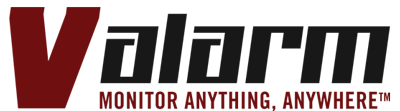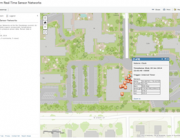UPDATE: Have a look at this updated 4-minute video tutorial that shows you how to use Industrial IoT sensor hubs and PWM (Pulse-Width Modulation) sensor adapters with flowmeters to effectively, reliably monitor water usage. We’ve also included it up top for your convenience.
Take a look at our water monitoring solutions and systems page for more on how Smart Water solutions will save your time and your money.
You can also learn more about Valarm deployments for:
- Water Well Monitoring
- Water Flow Meters + Levels Monitoring with a Web Dashboards for Industrial IoT
- Flood Warning Systems
Have a gander at our Customer Stories page for more info on who uses Industrial IoT, remote monitoring, and sensor telemetry solutions in any industry, like natural resources, air quality, water, fleet tracking, vehicles, trailers, and governments.
Does Your organization needs to see this remote monitoring sensor information with a phone or tablet on a web-based dashboard?
We’ll work with you to develop custom dashboards for monitoring Industrial IoT sensors. Then you’ll know exactly what’s going on with your water and other assets in the field.
Questions?
Please don’t hesitate to contact us at Info@Valarm.net if you have any questions!
Voiceover / Video Transcript from Old Water Flow Meter Video:
Hello, this is Edward from Valarm. In this video you’ll see how to do remote water flow monitoring with Valarm. This is a McCrometer E7000 water flow rate sensor. It outputs 4-20mA, an industry standard for sensors. The output is linear with flowrate and since it uses a 2-wire 4-20 mA signal, the sensor readings can travel up to a mile, around 5000 feet or 1.5 kilometers.
Inside the junction box on the water flow sensor you’ll see 2 screws where you will connect a Valarm compatible Yocto – 4-20mA sensor adapter. Here I’ve matched up the red and black connections to the 4-20mA sensor adapter, which plugs in via USB to an Android device running the Valarm Pro app. In this setup you also see a Valarm Y cable that allows the Android device to charge at the same time as it is talking to sensors via USB OTG Host mode. You also see here the Sony Xperia U ST25 phone. [Update: You’ll now use dedicated Industrial IoT sensor hubs instead of telephones, since sensor hubs are more reliable, power-efficient, flexible, and cost-effective]
Now for the initial configuration of Valarm with this water flow sensor we’ll go to All Settings, Yoctopuce, then 4-20 mA, all inside the Valarm Pro app. Since I’ve got everything plugged in and ready to test I’ll enable Yoctopuce sensors then click the Scan All button at the top of the 4-20mA screen.
You’ll see that the sensor is properly detected and also get a current sample reading. Now I’ll emulate water flow by spinning the drive shaft by hand, which will normally be spun by water and a propeller once it’s installed in a pipe. Now when I click scan all again you see the reported sensor values changing between a low of 4 and and high of 20 depending on how fast it’s spinning.
Now where’s the data? The Android device with the Valarm Pro app is linked to the Valarm Tools Cloud website and uploads the sensor data to http://tools.valarm.net. You can view your real-time sensor data on Valarm Tools Cloud from any device with a web browser.
Here you see that the water flow data we just collected was all geotagged with latitude, longitude coordinates and we can also see where the sensor readings happened on a map. Here’s a tabular view of the Valarm data collected at regular time intervals. You can download this time-stamped data with one click in CSV or KML format. You can also graph the sensor values and see exactly when certain values like highs or lows were hit.
To download a CSV file with your sensor data just click the Download CSV button and then you can do further analysis, statistics, and decision-making with your sensor data in applications like Excel, Matlab, SPSS, SAS, or Esri ArcGIS.
You can also do real-time sharing or forwarding of your Valarm sensor data using our APIs. This is easy to do: just turn it on in the device manager then click the ‘generate URL’ button to create an API URL for JSON (or JSONP), KML, CSV, or GeoRSS.
These URLs are updated in real-time and all of your Valarm sensor data is geotagged and timestamped and included as you see in this JSON API example. Using our APIs you can create your own custom maps and integrate Valarm data into your websites using things like JavaScript and JSONP.
See the Valarm blog for step-by-step tutorials with more on exactly how to do this. Thanks for watching and don’t hesitate to contact us at info@valarm.net if you have any questions, comments, or suggestions for another video.