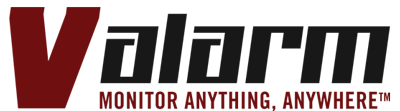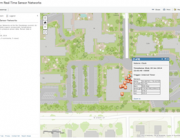Are you monitoring Industrial IoT sensors?
How do you analyze, visualize, graph, and chart your sensor measurements?
Have a gander at the video above to learn more about your options with Tools.Valarm.net.
Questions? Don’t hesitate to get in touch at Info@Valarm.net.
Video Transcript / Voiceover:
Howdy! This is Edward from Valarm.
In this video you’ll learn about graphing and charting features on Tools.Valarm.net. You, your teams, and everyone at your organization will save your time and your money by effectively monitoring Industrial IoT sensors. Whether you’re monitoring, water, air, or anything else, you’ll find these analytical graphing features useful.
To get started, log in to your account on Tools.Valarm.net .
Then select your device from your list of IoT systems in your Device Manager.
On your IoT device details page, choose your data and time range using the from and to calendar. These are the measurements that will be used for your graphs and charts. You can choose a time span your latest sensor measurements, historical sensor readings, any time range you’d like to analyze and visualize.
Use the drop down to decide how many sensor measurements you’d like to show and graph at one time. This helps you make sure you aren’t overwhelmed with too much IoT sensor information and you can change at any time to adjust your graphs.
Use the show columns drop down menu to choose your set of column nicknames or aliases you’d like to use. See our blog and other tutorials for how to set up custom field names if you haven’t already done this. Your custom column names will be used in your graphs and charts.
After you’re fully configured, click your Graphing and Charting button on the left.
Your graphing and charting window will pop up. You can choose which sensors you’d like to graph by clicking the checkboxes next to your sensor names.
Hold your mouse over any sensor graph to see exact, precise measurement details.
You have a chart and graph type drop down menu that you can use to pick any type of graph you’d like to see.
You’ve got options like area and stepped area graphing.
You can also do grouped column charting.
As well as stacked column graphs.
And scatter plots.
Click the show data points checkbox to show specific data collection points that your IoT sensor devices have uploaded to Tools.Valarm.net
The minimum and maximum checkbox will do just what you probably think – highlight the minimum and maximum sensor measurements in your time range. The minimum is show as a triangle and the maximum is a star or asterisk.
Remember to use your channels drop down menu to show more or less sensor channels at 1 time.
Here you’re seeing a simple, 1 channel graph that’s easier to read and spot trends. Speaking of trends, you can use the trendines feature to automatically generate trend lines to show average trends of your sensor measurements. Here we have temperature sensor measurements and your trend line shows you the formula used to create the line that best fits your sensor information. This is helpful for you and your teams to predict future as well as historical sensor values.
Using the arrows you can adjust your vertical grid spacing and scaling to what works best for you.
The refresh and reload button does just what you might think, resets settings and reloads all of your available sensor channels for your IoT device.
Would you like to save a copy of your graph as a picture? You can right click the text in the upper right part of the graphing window, then click save link as to download a PNG image of your graph to be used for your reports, messages, and any other analytics.
That’s your quick overview tutorial to get your started with using graphing and charting features on Tools.Valarm.net. Whether you’re monitoring, water, air, or anything else, we believe that you’ll find these graphing and analytical tools are useful for you, your teams, and your organization. Especially when combined with other Valarm Tools Cloud features.
Have a look at our customer stories on our website, www.valarm.net , and our other videos for more HowTos and guides to monitoring with Tools.Valarm.net to save your time and your money.
Please don’t hesitate to get in touch at Info@Valarm.net if you’ve got any questions.
And thank you for watching.