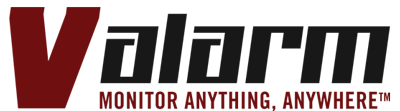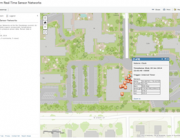Do you, your teams, business, or organization need a more cost-effective Way to monitor Campbell Scientific sensors?
Do you, your teams, business, or organization need a more cost-effective Way to monitor Campbell Scientific sensors?
Perhaps your bottom line / wallet would love a flexible, cost-effective solution for remote sensor telemetry that works with pretty much ANY sensor manufacturer!?
Since Tools.Valarm.net is an open platform we accept everyone from everywhere.
This write-up shows you how to use Valarm compatible Sensor Hubs to send remote Campbell Scientific datalogger sensor data to Tools.Valarm.net.
With Valarm Tools Cloud you can easily map, graph, analyze, and forward your data to your business intelligence / analytics systems using our APIs, or get your Industrial IoT information on real-time web dashboards that are viewable on any device with a web browser!
Note: Are you a video visual learner? Watch this video tutorial to learn how your organization can use Valarm + Campbell Scientific solutions for your remote monitoring needs.
Check out this Valarm customer’s web dashboard for fire risk in Southern California. The executive dashboard shows real-time, remote sensor data from Campbell Scientific data loggers, like the CR1000, and sensors like the CS506-L wild fire fuel moisture stick.
Please don’t hesitate to contact us at Info@Valarm.net if you or someone you know needs a sensor dashboard webpage like this, but with your logo of your choice!
Here’s what you’ll need to get quickly + easily get your Campbell Scientific sensor information to the cloud:
- Sensor Hub connector device (e.g., 3G GSM, WiFi, GPRS, Ethernet)
- RS-232 sensor adapater
- Your Campbell Scientific data logger (e.g., CR200, CR800, CR1000) and your Campbell Scientific, Vaisala, or other sensors
- Industrial IoT sensors for any other sensor factors you need to monitor
Once you’ve got all of the components plug them in like you see in the photo up top. If your sensor hub is not already connected to Valarm Tools Cloud, then follow this <4 minute video to connect your sensor hub to Valarm Tools Cloud.
 You’ll use Yoctopuce’s virtualhub to configure your RS-232 sensor adapter settings to match what you set for your Campbell Scientific data logger using your Campbell Scientific configuration software, e.g., PC200W.
You’ll use Yoctopuce’s virtualhub to configure your RS-232 sensor adapter settings to match what you set for your Campbell Scientific data logger using your Campbell Scientific configuration software, e.g., PC200W.
Check out the screenshot here that has the RS-232 sensor adapter settings we used for connecting a 3G GSM sensor hub on the AT&T mobile cell network to Valarm Tools Cloud for monitoring remote wildfire risk in Southern California.
Be sure to set the Type of protocol to Line-based ASCII protocol.
In this deployment we’re using a 115200 baud rate, with 8 data bits, no parity bit, and 1 stop bit, a.k.a., 8N1. Remember to set these to your applicable scenario and what you configured your Campbell Scientific hardware for.
Flow control is set to none and everything else is left at the default settings.
 By clicking the serial number of your RS-232 sensor adapter in virtualhub you can see the conversation of what’s being read from your Campbell Scientific data logger.
By clicking the serial number of your RS-232 sensor adapter in virtualhub you can see the conversation of what’s being read from your Campbell Scientific data logger.
The screenshot to the right shows you a list of the sensor values, separated by commas, i.e., CSV.
In this screenshot you’re seeing the battery voltage 12.91111 we used for testing and the rest of the sensor’s weren’t plugged in so they’re not reporting any values.
You’ll see all of your connected sensor values in this list that’s output by the Campbell Scientific data logger as often as you programmed it, e.g., once a minute.
We recommend using this serial interface conversation screen to make sure all of your data is flowing properly. Once it is then we can map / assign each of your Campbell Scientific sensors to a field / column in Valarm Tools Cloud!

Under Device Manager, click your Valarm device that has been configured with a Campbell Scientific data logger. Then click CSV Input under Configure Data Path.

Enable the Inbound CSV Parser with the checkbox. Then map each sensor to a Valarm Tools Cloud field, e.g., User 01. This will be different based on how many sensors you have connected and the order you are outputting your sensors as configured in your Campbell Scientific data logger script.

After you’ve assigned fields / columns to your Campbell Scientific sensor factors you’ll see them all throughout Valarm Tools Cloud, on maps, graphs, analytics, and APIs that can be used in real-time web dashboards.
We recognize that this tutorial assumes you’ve used Campbell Scientific hardware and software at least once in your life before reading this. If you have, then we think this tutorial might be pretty straightforward, but if it’s not then by all means please don’t hesitate to contact us and we’ll be happy to help you figure it out!
Our customers in various verticals and industries certainly prefer the price and flexibility of using Valarm Tools Cloud software with their Campbell Scientific sensor hardware.
Hats off to Campbell Scientific for making such rugged, durable sensor hardware. Many thanks to Dana and David from the Water Resources Group at Campbell Scientific for helping us get together everything for this tutorial!
Have a look at our Customer Stories page to see how companies and organizations around the world are using Valarm’s Industrial IoT solutions.
Also see our Web Dashboards for Industrial IoT, remote monitoring and sensor telemetry of assets like:
- Water well levels/depths, flow meters, and water usage
- Wildfire risk and meteorology in Southern California
- Chemical, agriculture tank volumes and levels
Note: Are you a video visual learner? Watch this video tutorial to learn how your organization can use Valarm + Campbell Scientific solutions for your remote monitoring needs.
Questions?
Please don’t hesitate to Contact Us at Info@Valarm.net if we can help you, your teams, organization or business with monitoring anything, anywhere!