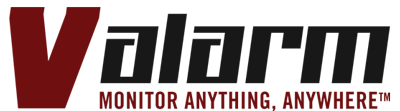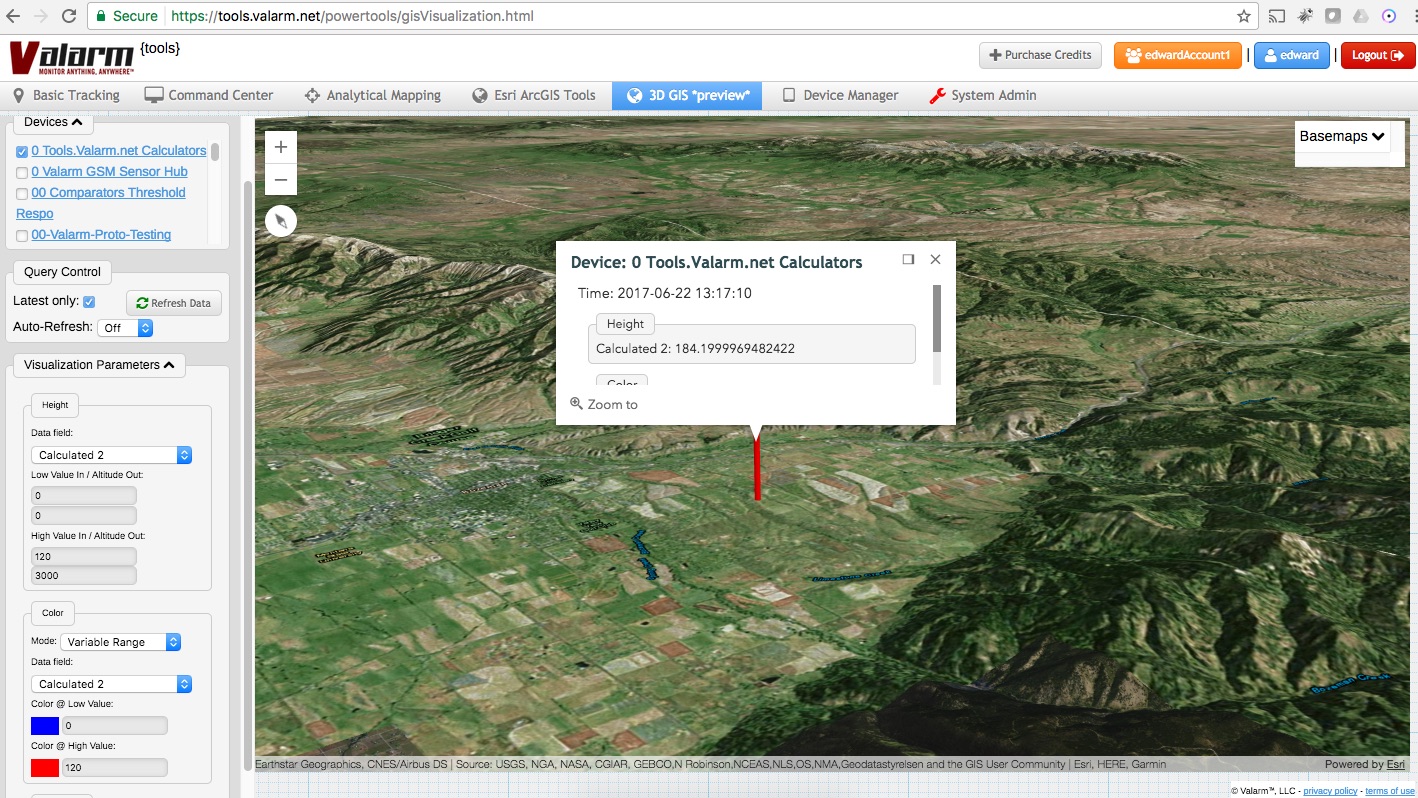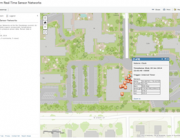You’re monitoring your organization’s IoT devices and sensors with Tools.Valarm.net, and you need a way to automatically multiply sensor measurements by a constant value.
Perhaps you need to double, triple, halve, quadruple, or anything in between, your sensor readings.
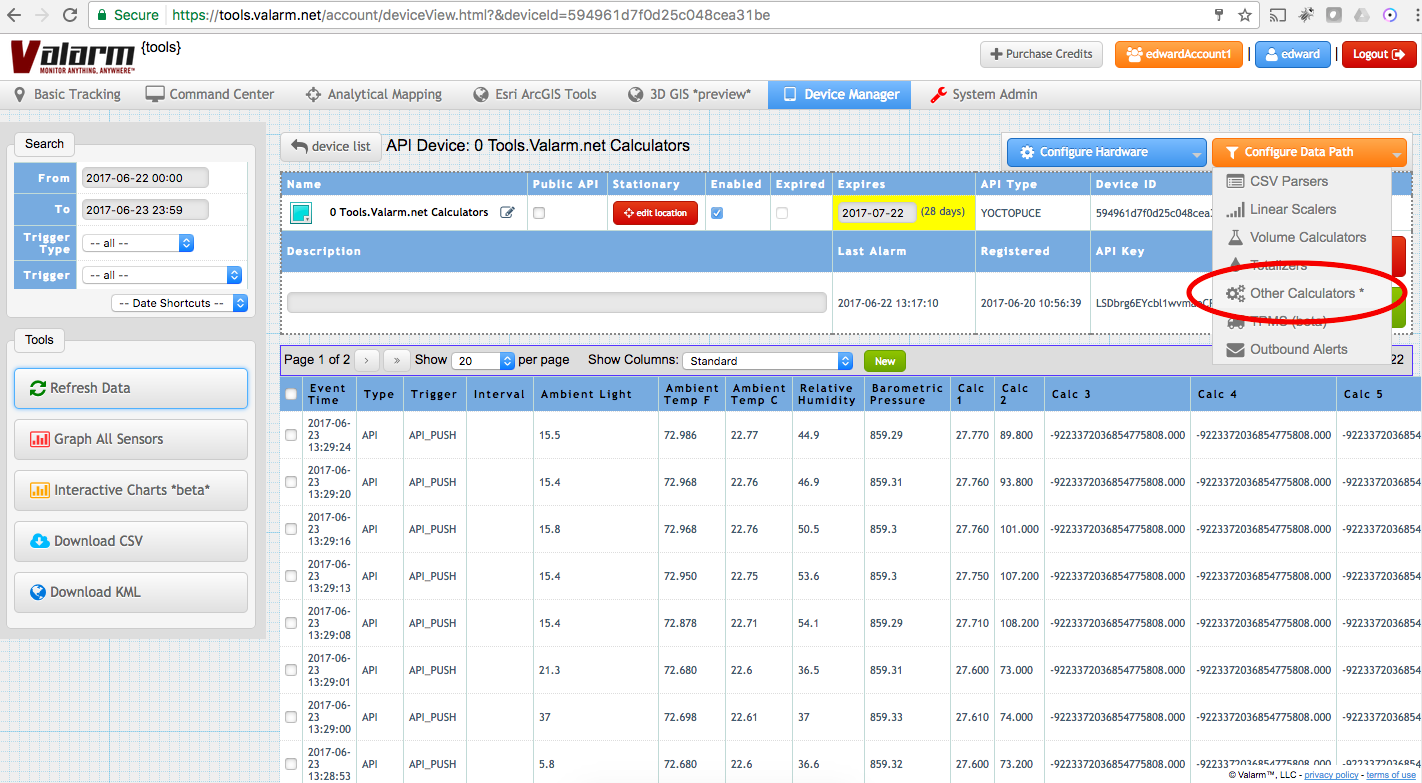 You’ll learn in this How To / Step by Step tutorial just how to multiply a sensor field by a constant and then store it in a newly calculated column. Note that if you need to add a constant, instead of multiply, we recommend you take a gander at this tutorial guide.
You’ll learn in this How To / Step by Step tutorial just how to multiply a sensor field by a constant and then store it in a newly calculated column. Note that if you need to add a constant, instead of multiply, we recommend you take a gander at this tutorial guide.
To get started you’ll go to your Device Manager on Tools.Valarm.net.
Click the device name of the Industrial IoT device / sensor hub you want to configure. Next click the Calculators under the orange Configure Data Path button.
 After you select Calculators in the drop down menu you’ll see the window dialog box to configure your calculators.
After you select Calculators in the drop down menu you’ll see the window dialog box to configure your calculators.
To make a new calculator, select the type from the drop down list. In this example we’ll go through the multiply by a constant calculator.
Give your calculator a sweet name, then click the + button to create your new calculator.
Now you can edit and set up your constant multiplying calculator.
Choose the output channel / column where you want to store the new calculator output. In the screenshot you’ll see we’ve picked the Calculated 02 field.
For the Input channel choose the sensor you want to multiply with your new calculator. If you need to double temperature, humidity, water levels, air quality gases, particulates, or anything else, click that as the input channel.
 Now choose your calculation variable. This is the number you want to multiply all of the incoming sensor readings by. The sensor calculation result will be stored in the output channel you’ve chosen.
Now choose your calculation variable. This is the number you want to multiply all of the incoming sensor readings by. The sensor calculation result will be stored in the output channel you’ve chosen.
For example, if you want to double your sensor measurements, use 2 as your calculation variable, 3 will triple, 0.5 will give you half, 4 will quadruple, and so on.
You’ll type up some Notes in the text box so you can describe what you’re doing with these here calculations and why you’re doing it.
After you save your new calculator you’ll see it in the list of your calculators. You can use the arrows to the left of the calculators to click and drag a calculator in the list. This is the order of operations.
If you want 1 calculator’s output to the be input to another calculator then make sure you’ve got them in the correct order. You’ll see in the screenshot that we set up this new multiplication calculator to run first.
With your new multiplier calculator saved you’ll see the results are rockin’ and rollin’ for you in all of your Tools.Valarm.net features. You see the new Calc 2 field we just set up is publishing its doubled up sensor values in the IoT Device Details page.
 In 1 of the screenshots you’re looking at the 3D Esri GIS Mapping page, where the height of the sensor visualization is defined by the new calculator you just created.
In 1 of the screenshots you’re looking at the 3D Esri GIS Mapping page, where the height of the sensor visualization is defined by the new calculator you just created.
Mapping, graphing, API JSON export, and everything else is now recording your freshly made sensor calculator values.
That’s the quick and easy overview of how to get started with IoT sensor calculators that automatically multiply by your preferred constant values.
You can use these fancy calculators however you need to use them in order to be effective and improve your business operations.
Since Tools.Valarm.net is an open platform, your calculators are compatible with sensors made by any hardware manufacturer, like Flowline, Campbell Scientific, Alphasense, Vaisala, Yoctopuce, Eno Scientific, and Senix.
Whether you’re monitoring water systems, air quality, flooding, bridges, storm surge tides, or anything else, our customers in various industries have requested these sensor calculation features.
 We sincerely hope you’ll find them super useful and helpful.
We sincerely hope you’ll find them super useful and helpful.
If you’ve got any requests for additional calculators or any other feature requests – please don’t hesitate to get in touch.
Questions?
Contact Us at Info@Valarm.net and we’ll help you, your teams, and your organization deploy your most effective remote monitoring systems.