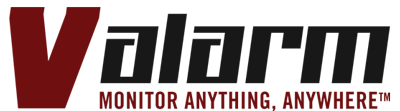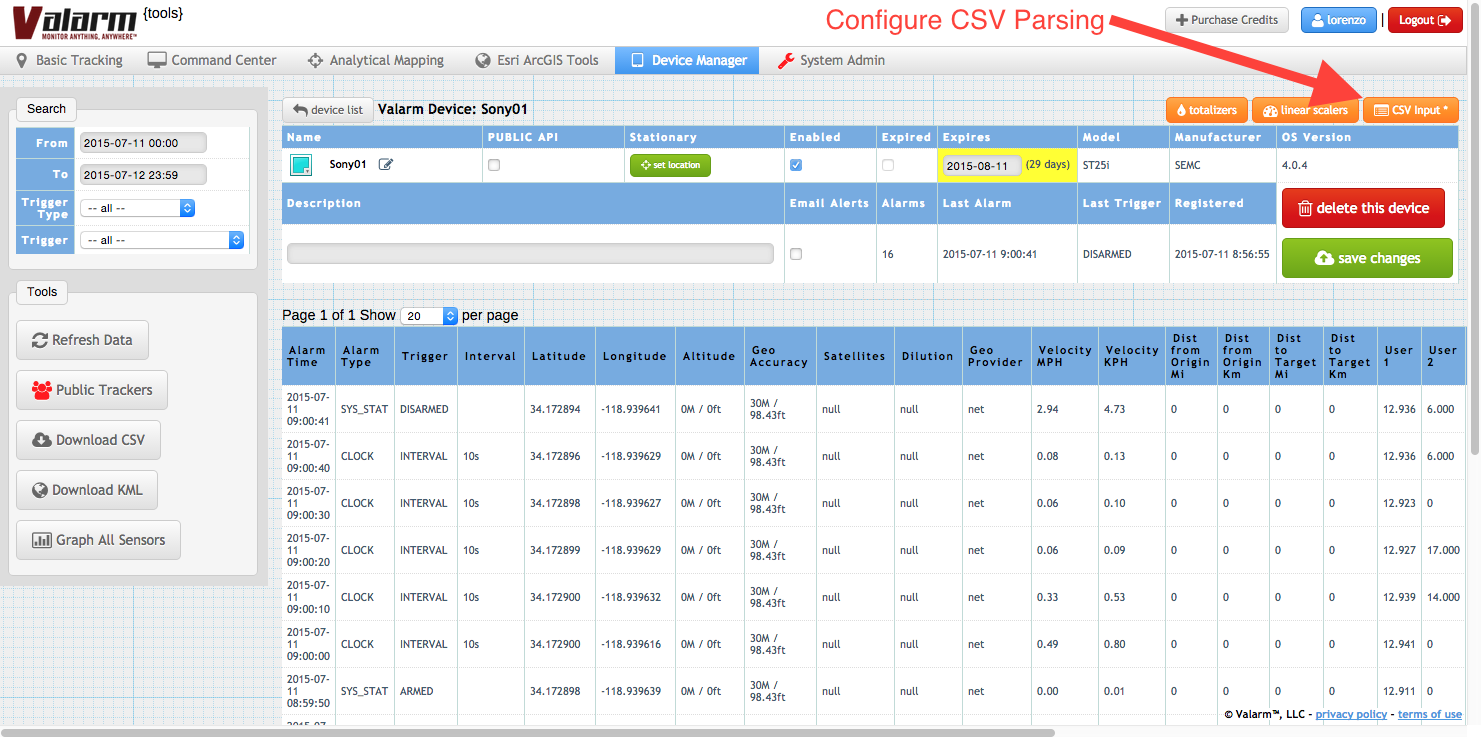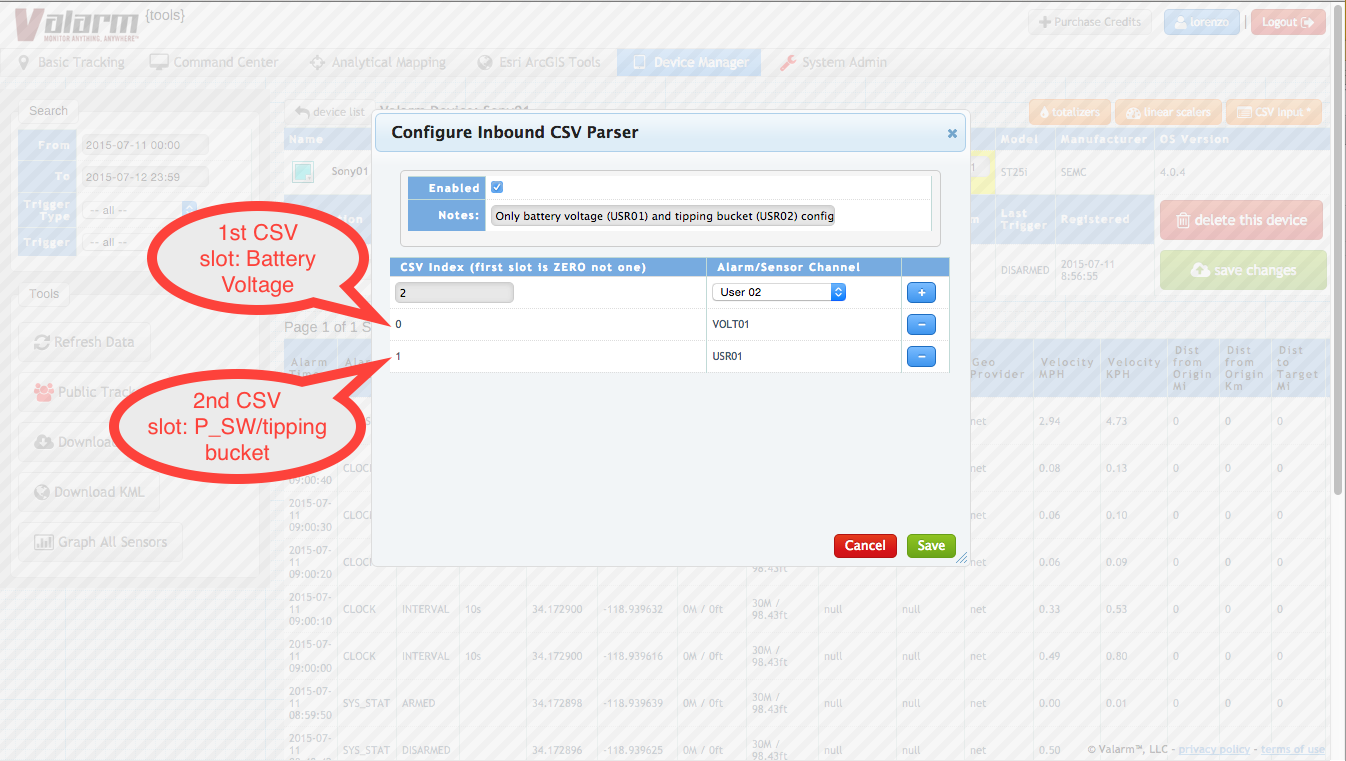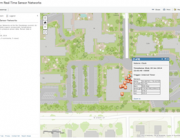Valarm Tools Cloud with a Campbell Scientific CR200X data logger and a tipping rain bucket sensor. Valarm compatible sensor hubs like a Wifi, Ethernet, or GSM cell network hub along with an RS-232 sensor adapter for this!
UPDATE: Click here and follow the steps in this updated, more recent tutorial to get your Campbell Scientific sensor data to Valarm Tools Cloud!
Do you want a cost-effective monitoring solution for getting data from your Campbell Scientific sensors? Since Valarm’s an open platform you can use a wide variety of sensor hardware from different manufacturers like Campbell Scientific. In previous blog posts we’ve talked about how to use Valarm with In-Situ pressure transducers as well as McCrometer water flow meters.
In this write-up you’ll see how easy it is to use the Valarm Pro Android app, Valarm Tools Cloud, and the Campbell Scientific CR200X data logger unit.
At the top of this blog post is a photo with a Campbell Scientific CR200X attached to an Android Sony Xperia U ST25 running the Valarm Pro app. [ Important note: you can also acquire Campbell Scientific sensor data with a Valarm compatible connector device / sensor hub like a Wifi, Ethernet, or GSM cell network hub along with an RS-232 sensor adapter! ] Attached to the CR200X are the guts of a tipping bucket rain sensor. The CR200X has been programmed to output battery voltage and P_SW count every 10 seconds. The complete CRBasic program is available here for your reference.
The Valarm Pro app is configured to enable “RS232 Passthru/CSV” – this is easily found under “Serial/RS232” under the main menu for Valarm Pro. Valarm Pro is also configured with a 10-second interval timer. It’s best that the Valarm Pro interval timer coincides with the “Loop” timer in the CRBasic program, since CRBasic (by convention/practice) will clear/reset its variables each time it loops.
So if you are looping in CRBasic (and recording to CR200X internal memory tables) once per 10 minutes, then the Valarm “Interval Timer” should also be set to 10 minutes.
An Android device running Valarm Pro, like the one in the photo up top, is linked to Valarm Tools Cloud (tools.valarm.net) and configured to parse the incoming CSV. There’s a new button near the top of the Device details in the Device Manager that lets you configure the CSV parser and assign each CSV field to a Valarm sensor field. Below are screenshots showing you how to do this on Valarm Tools Cloud with this tipping rain bucket example.
Please don’t hesitate to contact us if you have any questions or would like help getting your Campbell Scientific sensor data into Valarm Tools Cloud!
Have a look at our Customer Stories Page for real world examples of how Valarm’s remote monitoring, telemetry, and sensor solutions are deployed around the globe.
On our Web Dashboards Page you’ll see this Campbell Scientific sensor data on a dashboard webpage. Specifically the Campbell Scientific fire fuel moisture stick (CS506-L) is part of a Valarm deployment in San Diego, California, where we’re monitoring fire risk.
Here’s the write-up that uses Valarm with a variety of Campbell Scientific sensors to make Web Dashboards for Remotely Monitoring Fire Risk + Meteorology Sensors in Southern California.